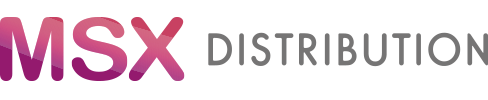Upload the File and Complete Your Purchase
| SKU/UPC | Product | Indicator | Quantity | Notes | Remove/Restore Items |
|---|
Quick Order: Multi-Line or CSV
Multi-line. Easily add your products with quantities pasting from a spreadsheet:
- Each product identifier (SKU or UPC) with quantity should be on a new line or separated by a comma (,) or a semicolon (;).
- Separate product identifiers (SKU or UPC) from quantity using either a space or a tab.
Example:
SKU123 10
SKU456 20
CSV Upload. If you’re uploading a CSV, the file should include at least two columns – one for product code (SKU or UPC) and one for quantity. Accepted column names not case-sensitive, not space-sensitive:
- for SKU: SKU, Part Number, Article Number
- for UPC: UPC, Barcode, EAN, GTIN
- for Quantity: Quantity, Qty
Quantities must be whole numbers only. When searching for products, prioritize using the selected identifier (SKU or UPC). If no matches are found, the other identifier will be searched instead.
How It Works - Multi-line Order
- Separating SKU/UPC from Quantity: Use a space to separate the SKU or UPC from the corresponding quantity.
- Pair Separation: Separate each SKU/UPC – Quantity pair with a new line or a semicolon (;).
- SKU/UPC Rules:
- Quantity Rules:
CSV Upload
- Column Names: Not case-sensitive.
Product Search: Priority is given to the selected identifier (SKU or UPC). If no matches are found, the other identifier will be used for product search.